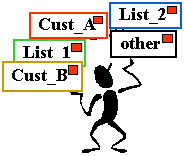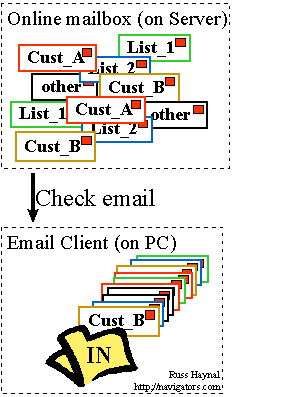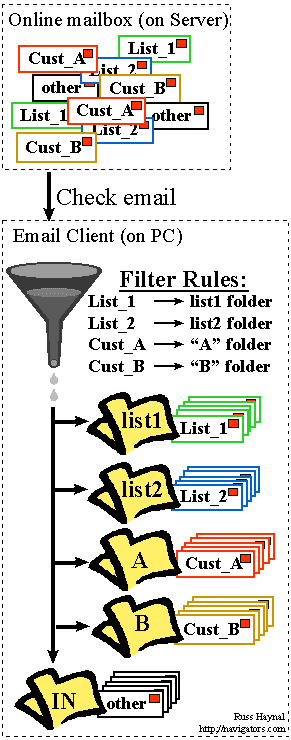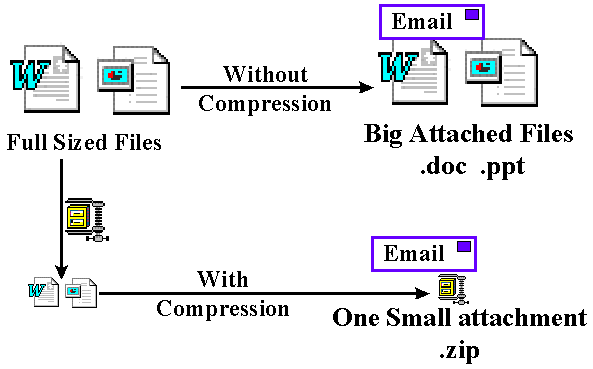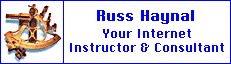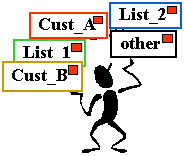
|
Effective Email Techniques
Email can be an important communications channel between you and your
customers, vendors, and industry peers. This page covers some of the more important issues
with effectively using email, including tips for managing hundreds of emails per day. |
 |
Table of Contents
- Netiquette - You must understand the culture of cyberspace to
be successful.
- Signature - Adding your business card to all outgoing emails.
- Email filters - All your email sorted automatically for you.
- Viewing email Folders - better ways to read your
email.
- Email Attachments - Always compress those large file first.
Like any foreign land, Cyberspace has its own culture. Successful visitors take the
time to learn and understand the culture of any place they visit. These are just a couple
of quick pointers.
- Netiquette Home page - Network
Etiquette, the do's and don'ts of online communication. Netiquette covers both common
courtesy online and the informal "rules of the road" of cyberspace.
- EFF's Guide to Smileys. (To
make sure you correctly interpret the messages of others and do not "offend"
anyone ;-)
- Do not type your emails in CAPITALS. TYPING IN ALL CAPITALS IS CONSIDERED SHOUTING AND
RUDE.
If you have a business card, you need to define an email signature for yourself. For
personal email, your signature can be used to convey additional information about
"who and what' you are.
- A signature is a standard set of text that is automatically appended to all your
outgoing messages.
- Most people include "business card" information as well as some kind of
"one liner" about life or themselves.
- Once you type-up a signature, you email client can add it to the bottom of all your
outgoing messages.
- Some email programs will let you create several signatures, which you can invoke as
needed.
- Avoid making your signature more than 4-8 lines long, and do not make it too wide (~70
characters is usually OK)
- Most importantly, make sure your signature includes the text... http://yourwebsite.com Typing out the full URL (with the
http://) will cause most email clients to display the text string as a hyperlink. (That
is, the email client belonging to the person you send the email to.) Be sure to leave a
space before and after the web address, or the address
may be incorrectly interpreted. Your organization has spent lots of money to create a
website full of content. Your organization hopes that your customers will visit this
website. Yet how many thousands of emails leave your organization everyday, without your
organization's web address spelled out as a live hyperlink?
- The email below shows a signature at the bottom of a message. In this example, I choose
to "center" my signature by adding spaces in the from of each row. I also added
a row of "-------" in the signature to make it stand out.
To: Customer@company.com
From: Russ@ navigators.com
Subject: Internet Consulting
I have marked my calendar for your 10 days of Training.
Russ
---------------------------------------------------------------
Russ Haynal - Internet Consultant, Instructor, Speaker
"Helping organizations gain the most benefit from the Internet"
russ@navigators.com http://www.navigators.com 703-729-1757
|
If you receive more than a couple dozen emails/day, you need filtering rules. Why waste
time looking through many unrelated emails, when email software is quite capable of
organizing and sorting it for you?
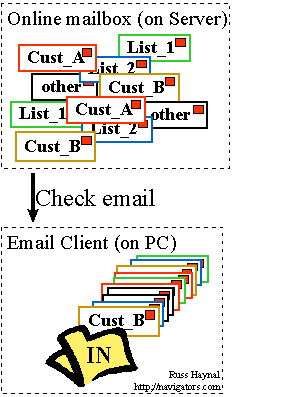 |
Reading Email (without Filter rules) Email
that is sent to your email address accumulates on an Email Server. This email server
"on" 24 hours/day, and is often provided by your Internet Provider or your
employer's Network.
In your PC, you have email client software such as Eudora Pro, Microsoft Exchange,
CCMail, Netscape, etc. You use your email client to "check mail". This usually
means that you are connecting to the email server, and downloading your messages into your
own PC.
You may be receive dozens or hundreds of messages/day, if your customers or peers are
very verbose, or if you belong to any high volume mailing lists. Unfortunately, most
people just read through this mixed pile of mail hoping to pick out the important
messages. |
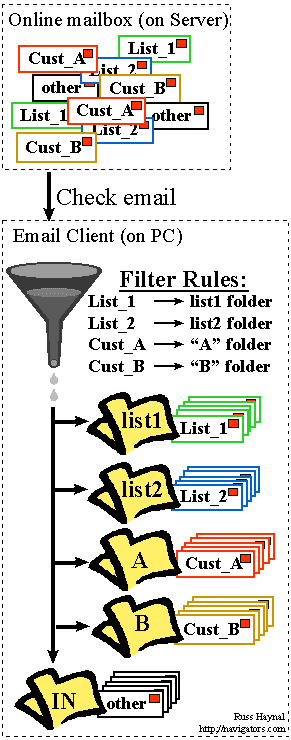 |
Using Filters to Sort your Incoming email Over
time, you may notice certain patterns about your incoming email. For example, you may
belong to a high volume mailing list called "list_1". You may notice that every
email associated with this list has an email address of "list_1@someplace.net".
You may also have a very important client, where you frequently communicate with a variety
of their employees. You may notice that all their employees have an email address of
"some_name@cust_a.com
Good email programs will give you the option to define filtering rules to
automatically sort your email. Filtering rules usually work by watching for specific key
words in various parts of an email message, and then taking a specific action to each
email to meets the filter rule.
- Look at your existing flow of email and decide how you would like them to be grouped
together.
- In your email client, create additional email "folders" or
"mailboxes" - One for each mailing list, customer, or other significant sources
of email (i.e. do you need a separate folder for emails from relatives?)
- In your email client (options or preferences) define a filter rule that will accurately
recognize incoming messages and "transfer" the email into the correct
folder. Recognize that filter rules are applied "in the order listed" If one of
my customers posts a message to an email list... then I probably want that email to go
into the mailing list folder (since that email was not directed specifically towards me)
- The "leftover" emails are the only ones that make it into your
"inbox" (i.e. they were not captured by any of the filter rules)
- Some email clients let you define the filter rule to take other actions on your email.
For example, your PC could make a doorbell sound every time an incoming email contains the
word "Avon"
- Filter rules can often be applied for incoming and outgoing emails. I have a
filter rule that says if any emails (in or out) mention "customer_B.com"
in any part of the header... than place a copy of that email into the
"customer_B" folder. This makes it very easy for me to look back and see all the
emails to, and from, each of my customers.
- Here are some email tips for Microsoft Exchange.
|
I cannot emphasize enough, the value in defining a thorough set of email filters to
automatically handle the bulk of your email. Take the time to learn how your specific
email client works with respect to filters. If your email client does not have filters... switch
to one that does have filters. There is a list of shareware clients located on this page at Stroud's site.
Most people's email is displayed to them sorted by date. The oldest emails may be at
the top, and the newest emails may be added to the bottom of the email folder. However,
there are many more useful ways to view email, especially if you have created several
email folders and applied filter rules. Consider these three email folders:
Mailing List_1 - This Folder receives all the messages posted to a high volume
mailing list. Notice that this folder is sorted based on the subject of the emails.
This causes the original message, and all the replies to the message to be displayed all
together. For high-volume email lists, this is the best way to look at the
messages. This way, it is very easy for you to read all the messages related to a
particular thread of conversation. Also, if you are not interested in that thread, this
sorting makes it easy for you to select, and delete all the messages at once for that
thread of conversation. I will typically let about 1-2 weeks of emails accumulate in my
mailing_list folders, and then I simply delete entire threads of messages.
Mailing List_1 Folder (sorted
by subject) |
Label |
Author |
Date |
Subject |
| . |
joe@someplace.com |
4/5/98 |
Don't buy widget model #231, they're no good |
| . |
tom@noplace.net |
4/6/98 |
re: Don't buy widget model #231, they're no good |
| . |
mary@there.edu |
4/4/98 |
How do I configure a widget to do this? |
| . |
tom@noplace.net |
4/4/98 |
re: How do I configure a widget to do this? |
| . |
marketing@fake.com |
4/5/98 |
re: How do I configure a widget to do this? |
| . |
albert@relativity.net |
4/2/98 |
What's a widget? |
| . |
joe@someplace.com |
4/3/98 |
re: What's a widget? |
| . |
tom@noplace.net |
4/3/98 |
re: What's a widget? |
Customer_A - This folder receives all the email received from anyone@customer_a.com
and also includes a copy of any emails I send to anyone@customer_a.com.
- This folder happens to be sorted by Author (at the moment) This is useful if you
have had ongoing dialog with several employees at your customer. When sorting by author,
you can easily re-trace all the different emails each customer employee has sent to you.
- I may also re-sort this folder based on subject. Now I can easily follow
the full thread of electronic correspondence between me and my customers (remember to
define a filter rule that looks at all your outgoing messages, and places a copy of
any customer-related correspondence into this folder as well)
- Notice that I have also labeled (and color-coded) some of the emails in this
folder. This makes it easy to glance through a folder and pick out the emails you must
take action on. I can even sort this folder based on the label. Now I can easily
see which groups of messages I " must reply" or use for "marketing
leads".
- I tend to let my customer_folder accumulate customer_emails "indefinitely". It
is not much of a problem for many months (several hundreds of emails) of customer
correspondence to accumulate in a single customer_a_folder. If the folder becomes too
large, just make another email folder called customer_a_old, or customer_a_1997, and place
all the older customer emails into these other folders.
Customer_A Folder (sorted
by author- for the moment) |
Label |
Author |
Date |
Subject |
| Marketing Lead |
joe@customer_a.com |
3/5/98 |
Here is the big contract |
| Must reply |
joe@customer_a.com |
3/21/98 |
Could you clarify this? |
| . |
joe@customer_a.com |
4/6/98 |
re: Plans for lunch on Friday? |
| high priority |
tom@customer_a.com |
4/7/98 |
We need your contract number ASAP |
| Marketing Lead |
tom@customer_a.com |
4/7/98 |
Here is that information you needed |
| Must Reply |
tom@customer_a.com |
4/7/98 |
Where is the deliverable? |
| . |
you@your_domain.com |
3/21/98 |
re:Could you clarify this? |
| . |
you@your_domain.com |
4/5/98 |
Plans for lunch on Friday? |
inbox - This folder contains the "left-overs" Emails that do not match
any of your filter sorting rules. This random collection of emails is usually displayed in
just simple order based on date. When working with this email, I might add labels
to the emails (as shown in the customer folder). You can also manually transfer emails
from this inbox folder to other email folders you have created. For example, everyone should
have at least one email folder called "storage" This is where I place emails
that I want to save, but I do not want them cluttering-up my inbox.
Inbox Folder (sorted by Date)
|
Label |
Author |
Date |
Subject |
| . |
joe@someplace.com |
4/5/98 |
Here is the big contract |
| . |
tom@noplace.net |
4/5/98 |
Could you clarify this? |
| . |
mary@there.edu |
4/6/98 |
Here is that information you needed |
| . |
tom@noplace.net |
4/7/98 |
re: plans for lunch on Friday |
| . |
marketing@fake.com |
4/7/98 |
MAKE MONEY QUICK$$$ |
| . |
albert@relativity.net |
4/7/98 |
re: surfing a light wave |
| . |
joe@someplace.com |
4/8/98 |
re: here is that big contract |
| . |
tom@noplace.net |
4/8/98 |
waiting for your email reply.... |
Whenever you are sending many email attachments, or email attachments that are very
large, you should always compress your files first using a standard compression utility
such a winzip. A list of compression utilities is available at this page from Stroud (windows 95/NT)
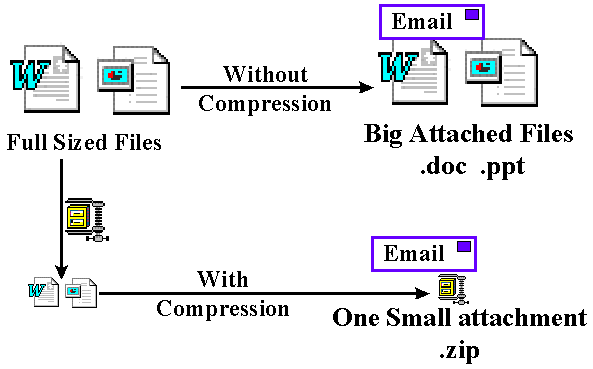
Summary - Email is a daily part of your
life. It is a valuable communication tool to your customers and friends. Why not invest a
small amount of time to become more efficient and effective in how you manage your email?
The investment you make in learning how to use an advanced email client will be paid back
within your first week.
Brought to you by Russ Haynal |
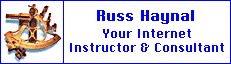
Note for my Alumni:
Your referrals are always appreciated
|